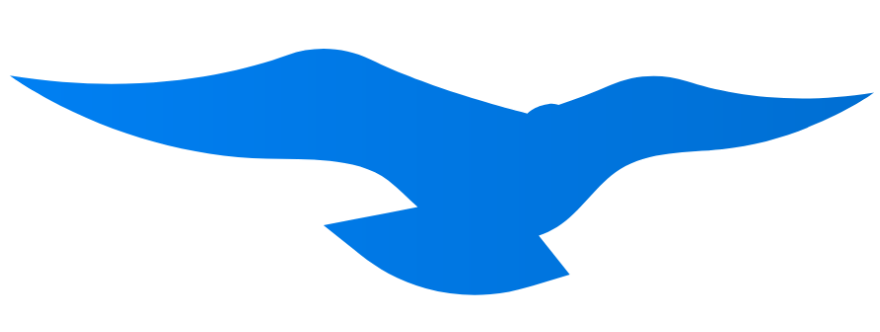Overview
Hawcx SDK delivers revolutionary Smart Connect technology - the most intuitive passwordless authentication ever created for Android applications. Smart Connect intelligently handles both sign up and sign in through a single, unified interface, eliminating decision fatigue while maintaining enterprise-grade security.Smart Connect Technology
One-click intelligent authentication that automatically determines user context
Contextual Intelligence
No more “Sign Up” vs “Sign In” confusion - just one smart entry point
Seamless Cross-Platform
Smart Connect maintains user context across all devices and platforms
Web Login Approval
Allow users to approve web logins from their mobile device
Enterprise-Grade Security
Revolutionary security with consumer-grade simplicity
Architecture
Quick Start
1
Installation
- Gradle
- Kotlin DSL
- Manual
2
Initialize SDK
3
Implement Smart Connect authentication:
Core Features
Smart Connect Authentication
Smart Connect Authentication
- Implementation
- Compose Example
The revolutionary V4 SDK featuring Hawcx Smart Connect provides intelligent one-click authentication that automatically handles everything:What Smart Connect Does Automatically:
- Intelligent User Recognition: Automatically detects if user is new or existing
- Contextual Device Awareness: Knows if device is registered or new
- Seamless Flow Management: Guides new users through verification, gives existing users instant access
- Unified Experience: Single entry point - no more “Sign Up” vs “Sign In” confusion
- Secure OTP Delivery: Sends verification codes only when needed
- Advanced Cryptography: Manages all security operations transparently
- Secure Token Storage: Stores credentials safely in Android Keystore
- Complete Authentication Intelligence: Handles the entire flow behind one smart button
authenticateV4(userid: String, callback: AuthV4Callback)- Initiates Smart Connect flowsubmitOtpV4(otp: String)- Submits OTP for verification when neededcancelV4Auth()- Cancels ongoing authentication
onOtpRequired()- Called when new user/device verification is neededonAuthSuccess(accessToken: String?, refreshToken: String?, isLoginFlow: Boolean)- Called on successful authenticationonError(errorCode: AuthV4ErrorCode, errorMessage: String)- Called when errors occur
The future of authentication is here – Smart Connect delivers enterprise-grade security with consumer-grade simplicity through one intelligent button.
Web Login Approval
Web Login Approval
- Implementation
- Compose Example
Web login enables cross-platform authentication where users can log into your web application using their mobile device with Smart Connect intelligence.Use Case:
- Your application has both web and mobile versions using Hawcx Smart Connect SDK
- User visits your web app and initiates login
- Web app displays a QR code (generated using Hawcx Web SDK with Smart Connect)
- User scans QR code with mobile app
- Mobile app shows login session details (browser, location, IP)
- User approves the login from mobile
- Web app automatically logs the user in with Smart Connect
- Validates PIN with backend
- Retrieves and stores session details (browser, location, IP)
- Manages web token for approval
- Sends approval to complete web login
webLogin(pin: String, callback: WebLoginCallback)- Validates PIN from QR codewebApprove(token: String, callback: WebLoginCallback)- Approves web login session
onSuccess()- Called when operation succeedsonError(webLoginErrorCode: WebLoginError, errorMessage: String)- Called on error
- Saves
web_tokento SharedPreferences after successful PIN validation - Saves
sessionDetailswith browser/location info to SharedPreferences
Web Login Approval with Smart Connect enhances security by requiring a second factor of authentication from a trusted device.
Biometric Authentication
Biometric Authentication
- Implementation
- Compose Example
The SDK works seamlessly with Android biometric authentication and Smart Connect. You implement biometric prompt and verification, then call the SDK’s Smart Connect authentication method:What You Implement:
- Biometric prompt using BiometricPrompt API
- Biometric availability checks
- Biometric preference storage
getLastLoggedInUsername()to retrieve the last authenticated user (suspend function)- Smart Connect
authenticateV4()for intelligent passwordless login after biometric success - Automatic handling of known device login (no OTP required)
- Check biometric availability using
BiometricManager - Show BiometricPrompt
- On success, call SDK’s Smart Connect
authenticateV4()method
Device Session Management
Device Session Management
- Implementation
- Compose Example
What the SDK Manages:
Purpose: Standard logout functionality
What it does:
Purpose: Complete device removal
What it does:
Purpose: UI convenience for Smart Connect screen
What it returns:
Purpose: Clear the UI pre-fill record
What it does:
- JWT tokens (access & refresh) in Android Keystore
- Device registration keys in Android Keystore
- Last logged-in user identifier
- Secure cleanup of credentials
suspend fun clearSessionTokens(userid: String): Boolean
Purpose: Standard logout functionalityWhat it does:
- Removes JWT access and refresh tokens from Keystore
- Preserves device registration (Er1r2 and persistent device token)
- User can log back in without OTP verification
- Device remains trusted
- Standard “Log Out” button functionality
- Switching between accounts on same device
- Temporary sign out
suspend fun clearUserKeychainData(userid: String): Boolean ⚠️
Purpose: Complete device removalWhat it does:
- Removes ALL user data from Keystore:
- JWT tokens (access & refresh)
- Device registration keys (Er1r2)
- Persistent device token
- All cryptographic material
- User will need OTP to use this device again
- Device is no longer trusted
- “Remove this device” functionality
- Security breach response
- Before selling/giving away device
- Complete account removal
suspend fun getLastLoggedInUsername(): String
Purpose: UI convenience for Smart Connect screenWhat it returns:
- Email/identifier of last successfully authenticated user
- Empty string if no user has logged in
- Pre-filling email field on Smart Connect screen
- Enabling biometric login for returning users
- Showing “Welcome back, [email]” messages
suspend fun clearLastLoggedInUser(): Boolean
Purpose: Clear the UI pre-fill recordWhat it does:
- Only removes the “last user” marker
- Does NOT affect authentication state
- Does NOT remove any tokens or keys
- Next app launch won’t pre-fill email
- “Switch Account” functionality
- Privacy mode where email shouldn’t be shown
- App reset (keeping users logged in)
Understanding the Difference
| Action | Method to Use | User Experience | OTP Required? |
|---|---|---|---|
| Log Out | clearSessionTokens() | Must use Smart Connect again | ❌ No |
| Remove Device | clearUserKeychainData() | Device registration lost | ✅ Yes |
| Hide Email Pre-fill | clearLastLoggedInUser() | No change to auth | N/A |
| Check Last User | getLastLoggedInUsername() | Shows last email | N/A |
The device session details are stored in SharedPreferences under the key “devDetails”.
Error Handling
Error Handling
- Implementation
- Compose Example
The SDK provides detailed error codes through the callback. Here’s how to handle them:SDK Provides:
AuthV4ErrorCodeenum with specific error cases- Human-readable error messages
- Error details in callback
- Error UI (alerts, snackbars, toasts)
- Retry logic
- Navigation based on error type
Proper error handling is essential for a seamless Smart Connect experience. Always provide clear, actionable error messages to guide users.
Troubleshooting
Smart Connect Authentication Fails with Network Error
Smart Connect Authentication Fails with Network Error
Symptoms:
NETWORK_ERRORreturned in callback- Smart Connect doesn’t proceed
- Check internet connectivity
- Verify API key is correct
- Ensure no firewall/proxy blocking
- Add network permission to manifest:
- Implement retry logic with exponential backoff:
OTP Verification Fails
OTP Verification Fails
Symptoms:
OTP_VERIFICATION_FAILEDerror- User cannot proceed past OTP screen
- Ensure OTP is exactly 6 digits
- Check if OTP expired (5 minute validity)
- Enable auto-fill for better UX:
Biometric Authentication Issues
Biometric Authentication Issues
Symptoms:
- Biometric prompt doesn’t appear
- Authentication fails immediately
- Add to AndroidManifest.xml:
- Check biometric availability:
- Handle specific biometric errors:
Keystore Access Issues
Keystore Access Issues
Symptoms:
KEYCHAIN_SAVE_FAILEDerrors- Login state not persisted
- Ensure device has secure lock screen:
- Handle Keystore exceptions:
Error Codes
- AuthV4ErrorCode
- WebLoginError
| Error Code | Description |
|---|---|
FINGERPRINT_ERROR | Failed to generate device fingerprint |
KEYCHAIN_SAVE_FAILED | Failed to save data to Android Keystore |
CLIENT_CRYPTO_ERROR | Cryptographic operation failed on device |
AUTH_INIT_FAILED | Authentication initialization failed |
OTP_VERIFICATION_FAILED | Invalid or expired OTP |
DEVICE_VERIFICATION_FAILED | Device registration verification failed |
CIPHER_VERIFICATION_FAILED | Login cipher verification failed |
NETWORK_ERROR | Network connectivity issue or request timeout |
INTERNAL_STATE_ERROR | SDK internal state corruption |
MISSING_DEVICE_TOKEN_SESSION | Session token missing during flow |
UNKNOWN_ERROR | Unexpected error occurred |