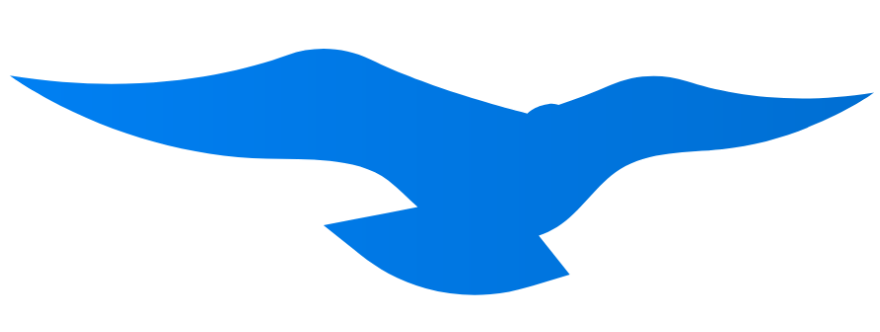Overview
The Hawcx React Native SDK delivers the same Smart Connect passwordless experience that powers our native apps. The package wraps the production Hawcx iOS and Android frameworks so you can orchestrate registration and login through a single JavaScript API.Smart Connect Technology
One-click intelligent authentication that automatically determines user context
Contextual Intelligence
No more “Sign Up” vs “Sign In” confusion - just one smart entry point
Seamless Cross-Platform
Smart Connect maintains user context across all devices and platforms
Enterprise-Grade Security
Production iOS cryptography and secure storage surfaced to React Native
Client-Side Simplicity
Hooks and helpers remove the need to juggle callbacks manually
Unified Native SDKs
The React bridge delegates to the same production Swift and Kotlin SDKs that power our mobile apps
Architecture
The TypeScript surface forwards every security-critical operation to the same HawcxSDK code that runs inside our production iOS and Android apps.
Quick Start
1
Install the SDK
- React Native (iOS)
- React Native (Android)
- Add the package to your React Native project (pin to the latest published version):
- Declare the pod dependency in your
ios/Podfileso native builds stay in sync with the npm package:
- Install iOS pods so the bundled
HawcxFramework.xcframeworklinks correctly:
- Open the
ios/*.xcworkspacein Xcode and build once so the native module is registered. - Keep your project API key and tenant base URL handy—you’ll pass both to
initialize()during app bootstrap. The base URL is the host we provisioned for your environment (example:https://hawcx-api.hawcx.com). Do not append/hc_auth; the native SDK adds all endpoint paths automatically.
pod install.2
Initialize Hawcx Smart Connect
- React Native (iOS)
- React Native (Android)
bootstrapHawcx() once (e.g., inside your root provider). All subsequent API calls—authenticate, hooks, or helper clients—reuse the same native singleton.baseUrl must be the scheme + host that Hawcx provisioned for your tenant (for example https://hawcx-api.hawcx.com).Do not pass OAuth client credentials to
initialize. Those values belong on your backend only; the mobile SDK should receive authorization codes and forward them for verification.3
Implement Smart Connect authentication
Core Features
The React SDK exposes the same Smart Connect authentication flow as our native apps: a single method (
authenticate) handles login vs registration, and OTP collection happens only when the backend requires additional verification. The sections below mirror the native documentation with React-specific guidance.Smart Connect Authentication
Smart Connect Authentication
- Implementation
- React Native (iOS)
- Backend Verification (Node.js)
- React Native (Android)
The Smart Connect bridge exposes everything you need to start a passwordless authentication flow from JavaScript:What Smart Connect Does Automatically
- Detects whether the identifier belongs to a new or existing user
- Determines if the current device is trusted or needs OTP verification
- Handles the entire Ed25519 key exchange and secure storage on the native side
- Stores access/refresh tokens inside the Secure Enclave/Keychain when the SDK redeems the authorization code on your behalf
initialize(config)– configures the shared native instance; requires both the HawcxprojectApiKeyand your tenantbaseUrlauthenticate(userId)– begins Smart Connect for a given identifiersubmitOtp(code)– forwards the 6-digit OTP when requiredaddAuthListener(listener)/useHawcxAuth()– receive OTP, authorization code, additional verification, success, and error eventsstoreBackendOAuthTokens(userId, { accessToken, refreshToken? })– persist tokens returned by your backend after it redeems the authorization codehawcxClient.authenticate(userId, options)– promise-based helper that resolves when tokens exist; useonAuthorizationCodeto drive backend exchange
- Collect the user’s identifier (email/username).
-
Call
authenticate(userId)from React. -
When
otp_requiredfires (new-device or high-risk scenarios), show OTP UI and pass the six-digit code tosubmitOtp. -
Once the OTP (if any) is accepted, the SDK completes the device check and emits an
authorization_codeevent with the short-lived code. -
Immediately send
{ code, email, expires_in }to your backend over HTTPS. Codes expire quickly, so do not wait for additional user input before forwarding them. -
Your backend uses the Hawcx OAuth Client with its provisioned credentials (
clientId, token endpoint, Hawcx public key, and your private key) to exchange the code for JWTs and verify the signature. -
Return
{ access_token, refresh_token }(or whatever session format you prefer) to the app. CallstoreBackendOAuthTokens(userId, tokens)so the native SDK writes them into the Keychain/Keystore before navigating the user into protected areas.
Smart Connect removes the need to build separate “Sign Up”/“Sign In” flows. A single call handles every branch while the native layer keeps secrets off the JS heap.
OTP Handling & UI State
OTP Handling & UI State
- Implementation
- React Native (iOS)
- React Native (Android)
- Listen to
otp_requiredevents throughuseHawcxAuthoraddAuthListener - Keep OTP UI local to React; the native layer only validates the code
- Use
hawcxClient.authenticate(userId, { onOtpRequired })when you want a promise you can await (e.g., inside Redux sagas) useHawcxAuth().reset()clears hook state so you can restart the flow without remounting components
Biometric Authentication
Biometric Authentication
- Implementation
- React Native (iOS)
- React Native (Android)
- Use your preferred biometric library (e.g.,
react-native-biometrics) to gate access - Store the last successful Hawcx identifier in secure storage after each
auth_success - When biometrics succeed, call
hawcxClient.authenticate(lastUser)to resume Smart Connect without prompting for the identifier again - If the device was wiped or secrets were cleared, the SDK automatically falls back to OTP verification
Device Session Management
Device Session Management
- Implementation
- React Native (iOS)
- React Native (Android)
The React SDK can fetch device metadata from the DevSession service so you can show users where they are logged in and offer local device cleanup actions.
- Call
hawcxClient.fetchDeviceDetails()to ask the native layer for current device information - Subscribe to
addSessionListenerto getsession_successorsession_errorcallbacks - Present the device list (browser, OS, timestamps) inside your security settings UI
- Clearing tokens/device keys still happens natively; expose UI toggles now so you can connect the upcoming JS helpers without redesigning screens
Troubleshooting
Authorization code never completes login
Authorization code never completes login
Smart Connect returns networkError
Smart Connect returns networkError
Symptoms:
auth_error events with networkError and the flow stops.Fixes:- Verify the device has connectivity (simulator proxies, VPNs, etc.)
- Double-check
projectApiKey,baseUrl, and any environment overrides passed toinitialize - Implement exponential backoff when retrying
authenticate:
OTP verification fails
OTP verification fails
Symptoms: Users get stuck on the OTP screen or see
otpVerificationFailed errors.Fixes:- Limit input to 6 digits client-side (see the example above using
replace(/[^0-9]/g, '')) - Remind users that codes expire after 5 minutes—show a countdown next to the submit button
- Enable iOS OTP auto-fill by setting
textContentType="oneTimeCode"on your TextInput
Biometrics unavailable
Biometrics unavailable
State machine gets stuck
State machine gets stuck
Symptoms: The hook remains in
pending or otp even after navigating away.Fixes:- Call
reset()fromuseHawcxAuthwhen leaving the screen to clear internal counters - Remove lingering listeners created via
addAuthListenerduringuseEffectcleanup - If you manually call
hawcxClient.authenticate, keep a reference to{ cancel }so you can abort when the user backs out
Login works locally but backend sessions are missing
Login works locally but backend sessions are missing
Symptoms:
auth_success fires in React, but users never obtain a session token from your backend.Fixes:- Ensure your frontend forwards the entire
auth_successpayload to your backend before navigating away - Confirm the backend calls the Hawcx OAuth verification endpoint (
tokenEndpoint) with the client credentials we issued - Validate that the IDP response (JWTs) is stored/returned from your backend so the app can complete login
- Audit server logs for HTTP 4xx/5xx responses from the verification endpoint—most issues stem from missing or incorrect client IDs